VirtualDJ LE Install Guide
VirtualDJ LE Installation Guide
VirtualDJ LE is a Limited Edition of the software that is bundled by manufacturers with their hardware. This provides a VirtualDJ License to use your new controller right out of the box. It is limited in features (compared to Pro Infinity) and has no time limit or expiration.
If your controller was bundled with an older version of VirtualDJ, please see here.
For a complete list of limitations of VirtualDJ LE vs Pro please see here.
The following guide will walk you through the process of getting started with your new software, installation, and other options.
1. Finding your VirtualDJ LE License Number (keycode)
Once you open the box to your new controller, you will find the hardware, accessories and documentation provided by the manufacturer. Your VirtualDJ License Number will also be included in the box (in most cases) in one of the following locations:
- On the sleeve of the installation CD (if included)
- On a label attached to the bottom side of the controller
- On a separate card located in the packaging
- Directly from the manufacturer's website (registration of your device required).
VirtualDJ keycodes can be identified by a 13 character alphanumeric code separated by 2 dashes; followed by a slash with it's hardware ID. The License Number should be clearly identified as a VirtualDJ serial or keycode separate from the hardware's serial/ID number.
2. Download and Install VirtualDJ LE
- Go to the following page: http://www.virtualdj.com/le/

- The page will give you the option to download the software for Windows or Mac computers. Click on the download link for your platform and the software will begin to download automatically.
- Once the software has finished downloading, click on the downloaded file from your browser or navigate to your default download folder on your computer to open the installation file. Follow the prompts in the installer to complete the installation.
For detailed installation instructions, please see the appropriate guide for your operating system:
Install Windows Installation Guide
Install Mac Installation Guide
3. Login & Registration
a) Skip Login/Registration: Completely skip this step by closing the Login window and use the software offline. This will allow use of the LE version with it's limitations.
b) Login/Create an Account: You can Login with your existing account or create one if you don't have a VirtualDJ ID. For more information on how to create an account, please see the Create an Account page.

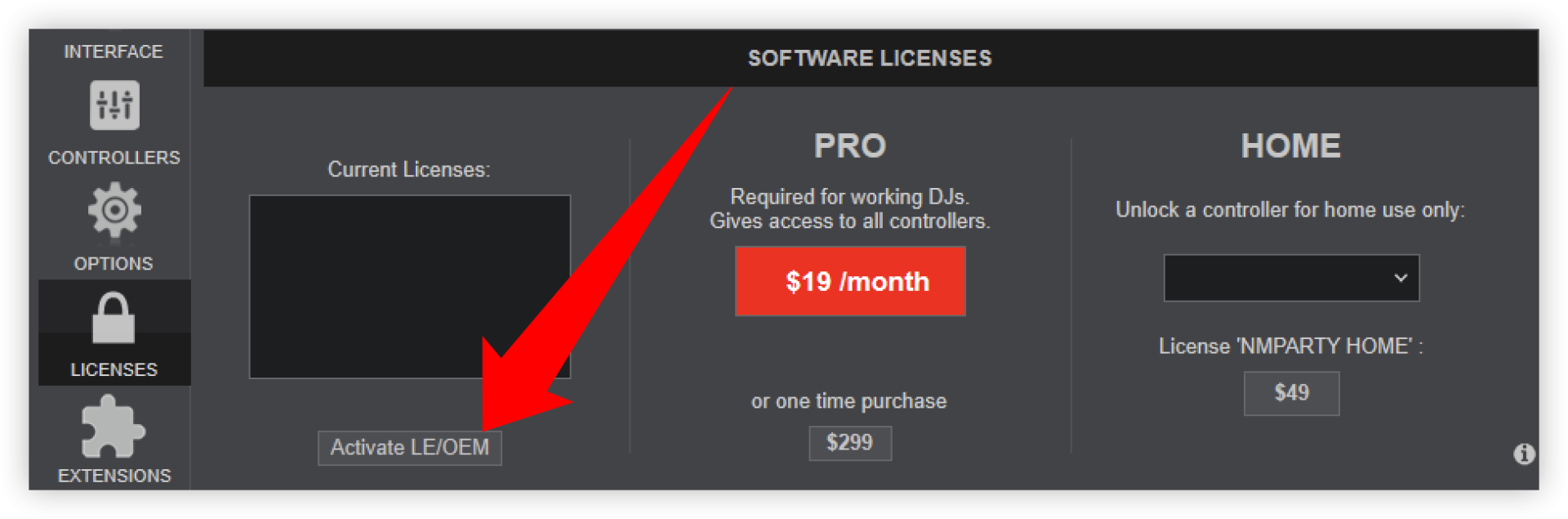
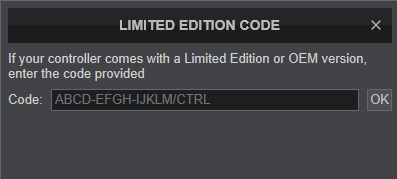
4. Welcome/Detection Window
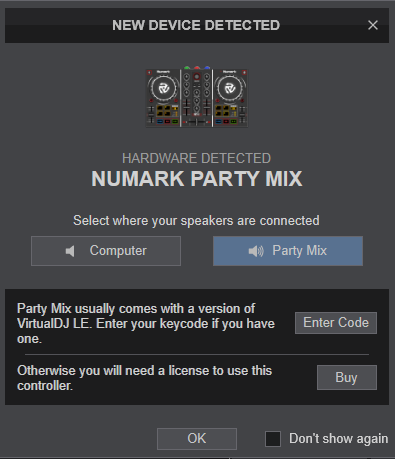
Once the login process is complete (or skipped) the Welcome/Detection window will be displayed for the controller being used. There are multiple options to choose from:
You can change the sound configuration at any time from the Settings AUDIO tab.
Once you have chosen your preferences, click OK to continue.
Full Features Trial
When you first connect a unit which comes with VirtualDJ LE and enter your LE keycode, you will get a 30 day trial period with all the features. In order for this to happen, you will need to login with a VirtualDJ account, so that the keycode can be registered. If you have skipped the login process, a window will prompt you to connect.
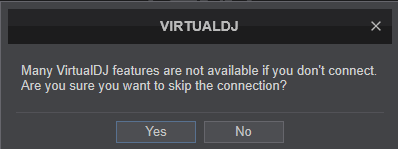
If during the above, you get a warning message that the Keycode is already registered, check if you have created an additional account and login with its credentials, or contact Support
* VirtualDJ LE 7 is a discontinued product and no longer supported or available to download. If you have an LE7 code with no installation CD, it will not be available to install from the website. Please consider purchasing a Plus Controller, Pro Monthly, or Pro Infinity license in order to use your hardware with VirtualDJ.
If you have the CD that came bundled with your controller and a CD drive, you can still install the software onto your computer.





